How to Create a Contact in HubSpot (Video)
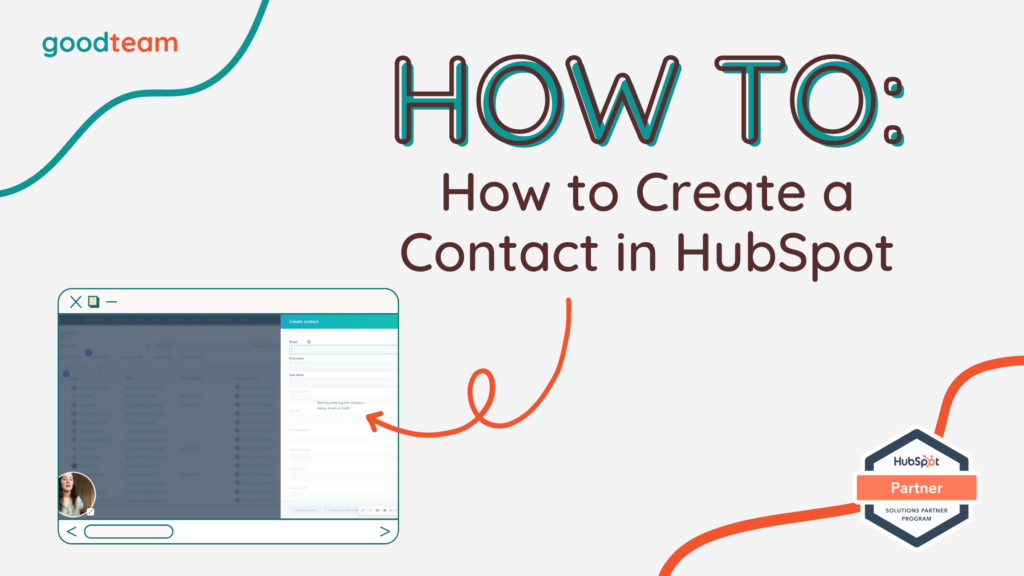
Written by
Good Team
Created on
August 30, 2022
How to Create a Contact in HubSpot
This can be done automatically if you have the HubSpot tracking code installed on your website and within your email platform if you have the sales extension installed. That’s right, if you email someone they will automatically be added to HubSpot! But what if you meet someone at a trade show or a wedding and need to add them to the CRM with out a code or extension? In this video I’ll show you how to create a contact in HubSpot manually.
Here are the steps to create a contact in HubSpot manually:
- Contacts
- Create contact
- Add email, first name, and last name
- Check the box to set it as a marketing contact
- Create contact
That’s it! Now you know how to create a contact manually in HubSpot!
What is Good Team?
Good Team is a HubSpot Partner Agency, as a Certified Solutions Partner with HubSpot we are committed to helping companies grow better. We do that in many ways: Management, Projects, Support, or Resources.
Fill out the form below to access our 40-point DIY HubSpot Audit with Videos!
If you aren’t able to watch the video on how to create a contact in HubSpot here are the captions:
Hello, this is
Frances from good team, and I’m going to show you how
to create a contact in HubSpot. This can be done automatically.
If you have the HubSpot tracking
code installed on your website and within your email platform. If you’re using
Outlook or Gmail, you can use this sales
extension for this to be done automatically.
If you don’t have that
set up and you just need to add contact quickly
or need to edit a contact, I’m going to show you
how to do that today.
So if you’re in your homepage
and navigate to Contacts. You’re going to click
Create contact here. It’s going to pull
up a box for you to enter an email address, a
first name and a last name.
Something about HubSpot. Is there three different ways
that they create contacts? You either have to have an
email address, a company domain, if you’re creating a company
contact or having a HubSpot ID.
So if you don’t have one
of those three things, HubSpot is not able to
create a contact and any data and tracking that you
need from the moment that the contact is created till
they reach their destination will be based on email
most of the time.
But if it’s a company record,
a company domain or HubSpot ID, so email is imperative.
So I’m going to do. I told. Sir Francis. Last name is good. And our eye contact
already exists. So you can assign
a contact owner. You can tell job
title, phone number. They’re not going
to do that one. That’s OK.
And then set their lifecycle
stage or their lead stylist here at a. These are custom properties
that we’ve created, LinkedIn URL and
company LinkedIn URL.
And then this one’s important. If you plan to send any
sort of marketing email that would be using the
workflow tool, the scheduling out emails tool, anything
that on a regular basis you’re reaching out to
this contact one to many, you’ll want to set it
as a marketing contact.
So once it’s like about me
because there is that contact. Once you are ready, you
can click Create contact or create an add another
and it’ll just pull up another dialog box here.
Very simple. If you want to create a contact in HubSpot manually, you just go to contacts and
create contact and fill out the proper information. So that’s how you create
contact in HubSpot.
Get Your Free DIY 40-Point HubSpot Audit with Videos!

