How to Add a Birthday Field in HubSpot (Date Picker Custom Property) [Video]
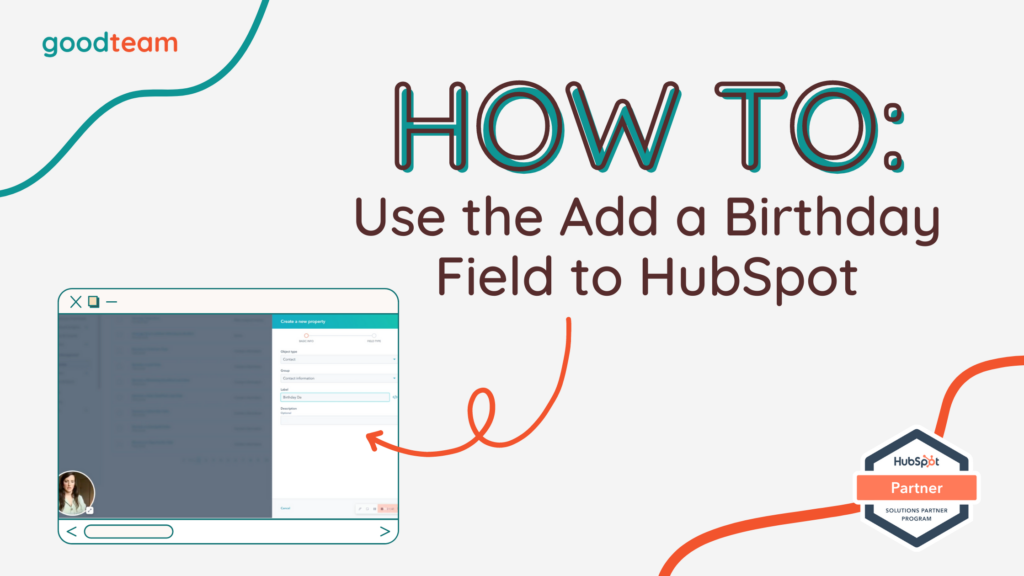
Written by
Good Team
Created on
August 15, 2022
How to Add a Birthday Field in HubSpot (Date Picker Custom Property)
In this tutorial, you’ll learn how to create a custom property so you can auto populate birthdays into workflows or emails. If you’re not familiar with custom properties, here’s an in-depth article. Now HubSpot has a Birthday property already, but it isn’t a date picker which means you can’t use it in things like workflows or tokens in emails. Use this work around to add a birthday field in HubSpot easily!
You would want to do this if:
- You send out coupons on birthdays
- Your company wants to send out an automatic birthday email
Here are the steps to Add a Birthday Field in HubSpot:
- Settings
- Properties
- Create property
- Contact
- Contact information
- Birthday date
- Field Type
- Date Picker
That’s it! Now you can go into an email or a workflow and set those properties be a trigger.
What is Good Team?
Good Team is a HubSpot Partner Agency, as a Certified Solutions Partner with HubSpot we are committed to helping companies grow better. We do that in many ways: Management, Projects, Support, or Resources.
Fill out the form below to access our 40-point DIY HubSpot Audit with Videos!
If you aren’t able to watch How to add a birthday field in HubSpot, read the captions here:
So I’m Frances from
good team and I’m going to show you how to
create a custom property. So you can auto
populate birthdays into things like
workflows or emails.
This is already a property
in HubSpot birthday or date of birth, but the
problem is that it’s a text field, so there
is not continuity if you have it in a form.
What I mean by that is
someone could say for January, for example, they could
write out January, they could say one,
they could say 0 one, they could say Jan, Jan, period.
So what we’re going
to do is we’re going to create
a custom property so that it’s a date picker. So it’s continuous. And you can use that
specific date in workflows to trigger things like a
birthday email or a note in a deal or something
of that nature. If you send out coupons or.
Just want to have that
data on hand for prospects. So I’m not going to
go into Super detail on creating custom properties.
We already have an article on
how to create custom properties and why you would want to
create custom properties.
So this may be a little
if this is a little too quick for you or you
need more information, you can search that
article on our website.
So if you’re on the
homepage, you’re going to go to the
Settings wheel here and you’re going to
go to Properties down under data management,
and then you’re going to click Create property.
This is going to be
a contact property and it will be
contact information that we’re tracking.
And I’m going to call this. For three days. And then under field
type I go to date picker. And you’ll see that
this will be calendar based instead of
text or copy based, which will be easier to track.
So once you create
that property, then you can go into
an email or a workflow and set those properties to be
either a trigger to a workflow to set any of the normal
workflow triggers, or it could be a custom
property that you’re adding into a
personalization token that you’re adding into email.
If you want information on how
to add personalization tokens or how to build a workflow,
check out our website.
There are lots of resources on
how to do both of those things, so that is how to create
a custom property that is date picker based so that
you can track and trigger birthdays.
Get Your Free DIY 40-Point HubSpot Audit with Videos!

