How to Create and Use Teams in HubSpot
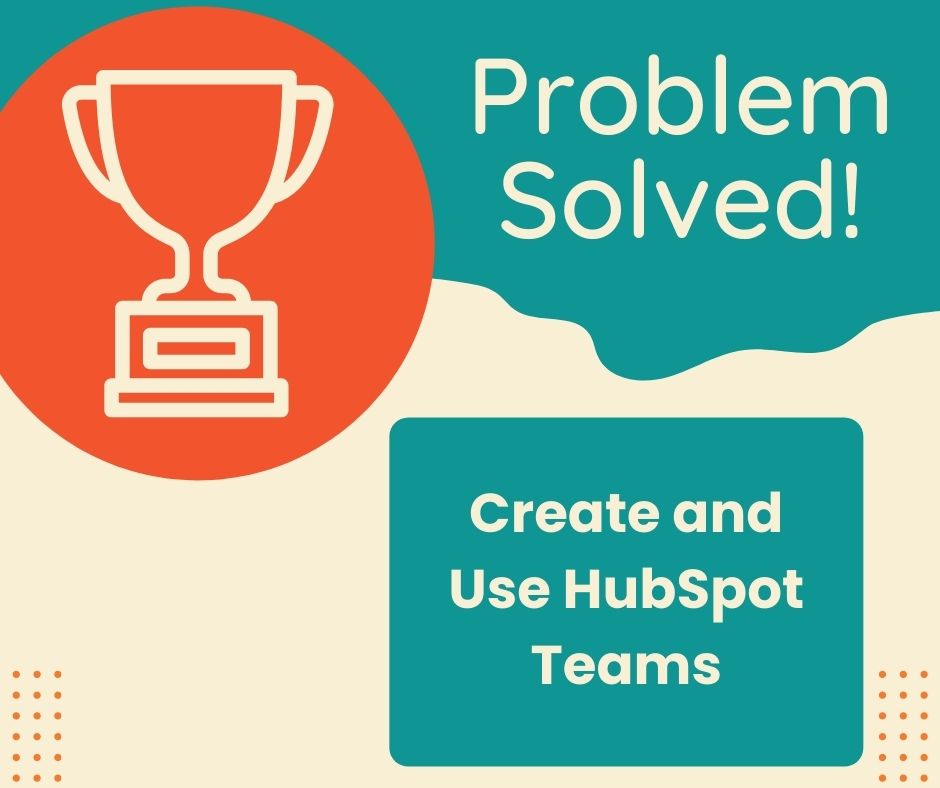
Written by
Good Team
Created on
April 11, 2022
How to Create and Use HubSpot Teams
Why would you want to create internal teams in HubSpot?
It’s the best way to make sure no one is left out of a workflow within the company.
It’s an easy way to send notifications to select team members via workflows or form fills. That way within the hiring or firing process, it makes it easy to add or remove new users.
Here’s how:
- Login and go to the settings wheel
- Click Users and Teams
- Click Teams Tab
- Click Create Teams
- Name this team
- Select Primary users
That’s it! Now you know how to create and use teams in HubSpot.
What is Good Team?
Good Team is a HubSpot Partner Agency, as a Certified Solutions Partner with HubSpot we are committed to helping companies grow better. We do that in many ways: Management, Projects, Support, or Resources.
Fill out the form below to access our 40-point DIY HubSpot Audit with Videos!
If you aren’t able to watch How to Create and Use Teams in HubSpot, read the captions here:
Hello I’m going to
show you how to create
a user’s team within HubSpot.
So if you are logged into
your HubSpot account,
you’ll probably enter
into this portal
unless you have
signified HubSpot
that you want to have
a different homepage.
There’s another video
on that, by the way.
You’re going to go
to the Settings.
We’ll and then navigate
to users and teams.
We have three users
in our account.
This is where you can
add or create new users,
but right now we’re going to
focus on this team section.
So we’ve created a
team called sales team.
If you’d like to
create a new team,
maybe it’s a marketing
team or an operations team.
Maybe it’s decision
makers or owners.
Managers you really can anybody
who is a user in Hubspot,
you can add them to a team.
So what you’re going
to do is you’re
going to click Create team.
Name this team.
So we’ll call this
the marketing team.
You’re an assigned
parent team, so maybe you
have multiple types
of marketing teams.
Maybe you’ve got a video team,
a copy team, a strategy team.
So what you can do is you
can have a parent team.
But for this example, we’re not
going to have a parent team.
And then you’re going to select
the primary two primary users.
So you’ll notice that
these are all grayed out.
That is because these
users are already
part of already primary
users in the sales team,
but you can add them
as additional members
to the marketing team.
So we’ll add Francis and
Meghan and click Save.
So let’s say that we want to
make Adrian the primary user.
All we have to do is remove
her from the sales team,
click save, and then we’ll
go back to marketing team
and we’ll make her
the primary user.
So that’s how you
create a sales team.
It’s pretty simple, actually.
The reason why you would
want to create a sales team
is so that you can send
internal notifications
to a team via
workflows or formulas
instead of having to
designate a specific user
within a workflow.
So it makes it easier once
you when you’re in the hiring
or firing process to remove
or add new users that you are
adding to your HubSpot account.
So it’s probably the easiest
way to manage internal changes
to make sure that nobody
gets left out of a workflow.
So that’s how you create and
manage teams within HubSpot.
Get Your Free DIY 40-Point HubSpot Audit with Videos!

