How to Create Hidden Fields in a HubSpot Form (Video)
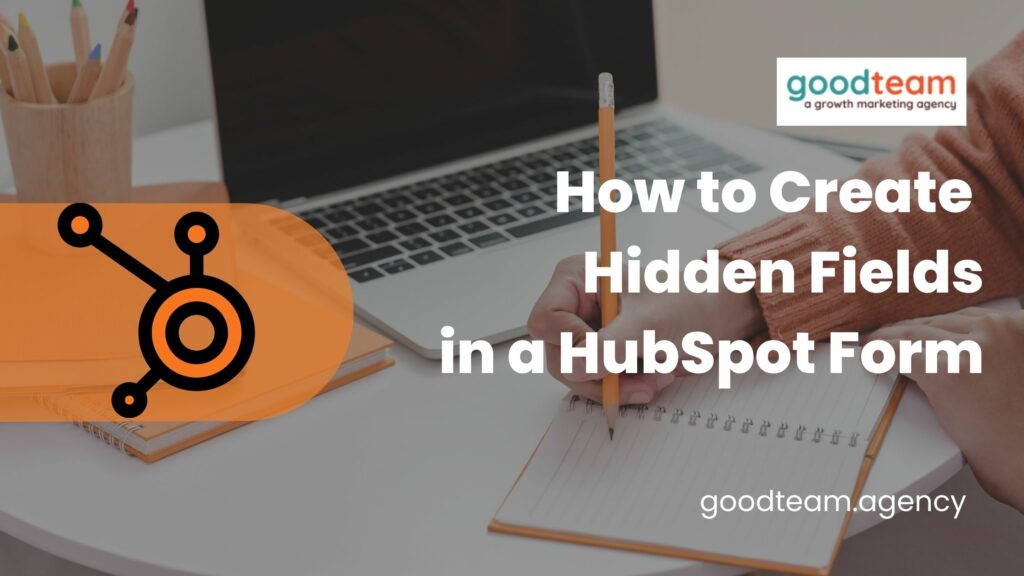
Written by
Good Team
Created on
September 1, 2024
Why create hidden fields in a HubSpot form?
You should create hidden fields in a HubSpot form if you want to track or tag a customer that comes in with something very specific that you don’t want the customer to know that they are being tagged with.
To do that go to:
- Navigate to Marketing > Form. You can use any form so hover over the form and click Edit.
- To create a hidden field, drag and drop the regular property into your form.
- Click on the property, turn on the Make this field hidden setting, and (under Field Options) preselect a default value for that field.
- Once you are done, click Update and Publish.
That’s it! Now you know how to create hidden fields in a HubSpot form!
What is Good Team?
Good Team is a HubSpot Partner Agency, as a Certified Solutions Partner with HubSpot we are committed to helping companies grow better. We do that in many ways: Management, Projects, Support, or Resources.
Fill out the form below to access our 40-point DIY HubSpot Audit with Videos!
Get Your Free DIY 40-Point HubSpot Audit with Videos!

