How to Use HubSpot Snippets to Save Time (Video)
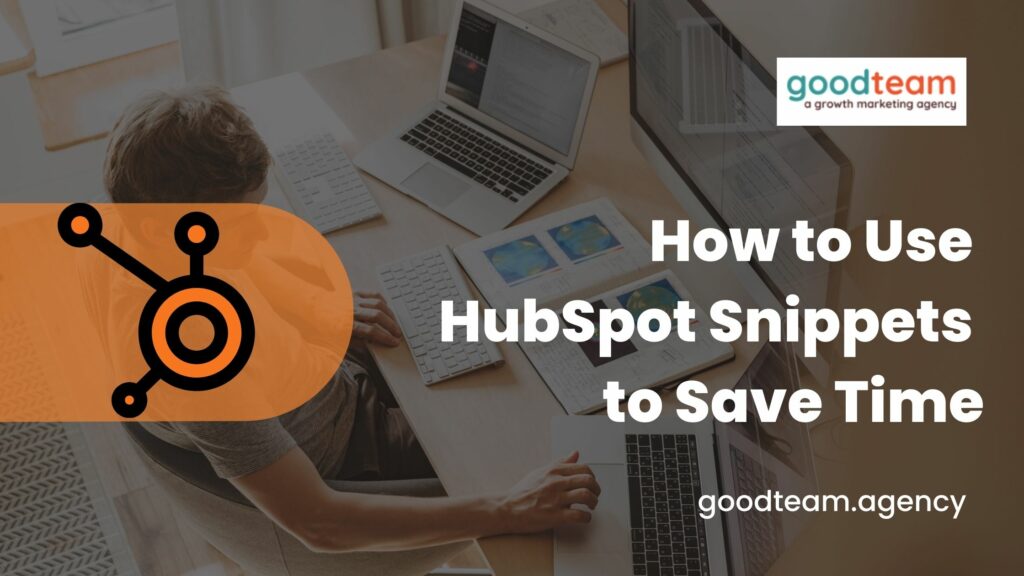
Written by
Good Team
Created on
May 20, 2022
Learn how to create and use HubSpot snippets:
What is a snippet?
A snippet a time-saving hack. It’s a command that you set up that you can quickly access through emails, tickets, contact records, notes, etc.
How to create a snippet:
- Click on Conversations
- Click on Snippets
- Create Snippet
- Create Internal Name
- Create Template
- Create #
*Pro Tip- Set up HubSpot sales extension in Outlook or Gmail to use HubSpot snippets there.
That’s it! Now you know how to create and use HubSpot snippets.
What is Good Team?
Good Team is a HubSpot Partner Agency, as a Certified Solutions Partner with HubSpot we are committed to helping companies grow better. We do that in many ways: Management, Projects, Support, or Resources.
Fill out the form below to access our 40-point DIY HubSpot Audit with Videos!
If you aren’t able to watch How to Use HubSpot Snippets to Save Time, read the captions here:
Hi, this is Frances
from good team.
And I’m going to show
you how to create and use
snippets in HubSpot.
So if you go to your
homepage on Hubspot,
whatever your
homepage looks like,
where you’re going to
want to navigate to,
to access snippets is
conversations and snippets.
For those that don’t
know, a snippet
is a command that you set
up that you can quickly
access through emails, tickets.
Contact records, notes,
that sort of thing.
So I have created
a test snippet.
Which I will show you here.
So when I’m in a email
or a service ticket
or wanting to take a note on
something, if I do hashtag
did you know this
pre-written snippet will
appear in that document.
So you can use
personalized properties
like first name listing,
company name, any properties
that you’ve come up with
as well as formatting.
And this saves you
a lot of time to not
have to rewrite the same
thing over and over.
So the way to create a snippet
is to click Create snippet,
and then you’re just going
to fill in this information.
This is the internal name.
So prospects will see
this snippet text.
Again, you can use
personalization tokens,
a whole lot of action
here that you can do.
So that it pre populates
for you and then
again you’re going to
name it something that’s
memorable for you so that
you can quickly access it
whenever you need to.
So, again, I created
this test snippet.
This is a snippet is what
I call it, using context,
first name and the company
name gave them a little bit
about what we do a
good team and then have
named it did you know.
So I’ll show you what it
looks like when you go in
to send an email if you have the
HubSpot sales extension set up
for your Outlook email.
You can also use this there.
But for the sake of
staying in Hubspot,
I’ll show you what it
looks like if you’re
working within HubSpot.
So when you go to
a contact record,
you can send an email directly
from the contact record
by clicking, create
an email here,
and then the way to access
the snippets is going down
here to insert and you’re
going to select snippet
and all your snippets
you’ve created show up here.
There you go, Brian.
And I heard that Hubspot,
which is the other property
token I used.
So then all you got to do
is create a subject line
and send that email.
And you’ve got yourself a
little time saving hack.
If you have any
questions or have
some other ways that
you’re using snippets,
comment down below.
If you have something that we
can help you with, let’s chat.
Get Your Free DIY 40-Point HubSpot Audit with Videos!

