Customizing Your HubSpot Deal Form for Maximum Efficiency
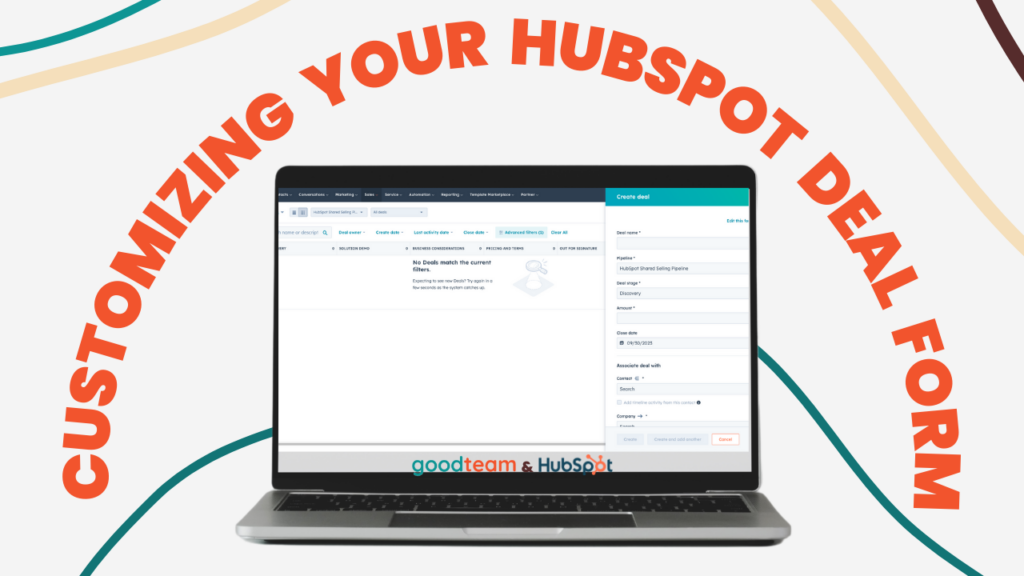
Written by
Ellie Pavlichek
Created on
October 6, 2023
Customizing Your HubSpot Deal Form for Maximum Efficiency
Creating and managing deals in HubSpot is an essential part of your sales process. While HubSpot provides a standard create deal form with several key fields, you may find yourself needing more specific information to tailor your sales pipeline effectively. Fortunately, HubSpot offers flexibility to add properties, use conditional logic, and apply associations to customize your deal form according to your unique requirements. Let’s explore how you can enhance your deal creation process by customizing the deal form.
Note: The screenshots and instructions in this blog were taken on a portal at the Sales Starter level. If you have a higher level subscription some steps may look different.
Before you begin customizing your deal form, it may help to see what properties the deal form begins with. These standard fields include:
- Deal Name
- Pipeline
- Deal Stage
- Amount
- Close Date
- Deal Owner
- Deal Type
- Priority
- Associate Deal with
-
- Contact and Company record
- option to pull timeline information for each record
- Add Line Item
-
- If product library is added to HubSpot, otherwise this will be blank when you try to select anything
To add new properties to your deal form, you must create them first. Let’s explore how to do that.
Creating New Properties
- Navigate to Settings: To create a new property, go to your HubSpot portal’s settings in the top right corner.
- Choose Deal Properties: Under the Data Management section on the left, select “Properties” and make sure you change the object to “Deal Properties.” This will display all the deal properties currently available in your portal.
- Be Selective: It’s important to be selective when adding new properties. Only add those that you will use on your deal form and that will support other aspects like reporting, copying details to company or contact records, or tracking information.
- Create a New Property: Click on “Create Property” in the top right corner. Here’s what you need to specify:
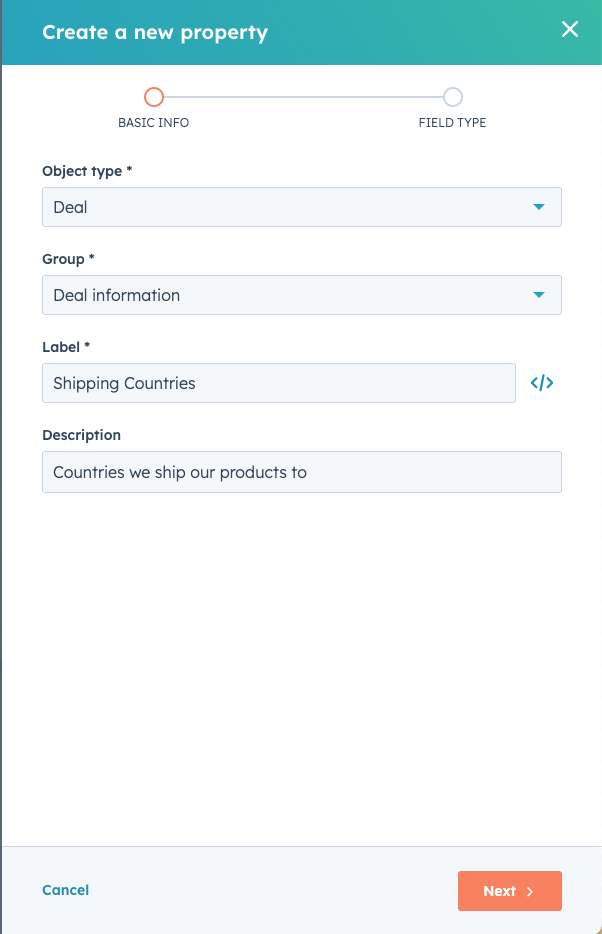
-
- Property Group: Decide which group your property belongs to or customize a group if necessary. Groups can be named to suit your organization’s needs, such as “Deal Information,” “Deal Activity,” or “Deal Revenue.”
- Name: This is what will appear on the form and on the deal record.
- Internal Name: You can edit the internal name by clicking </> to make edits.
- Description: Add an optional description about the property.
- Field Type: Choose the field type that best suits your needs. There are various field types to choose from, so select the one that aligns with your requirements. To learn more about the different field types, read more here.
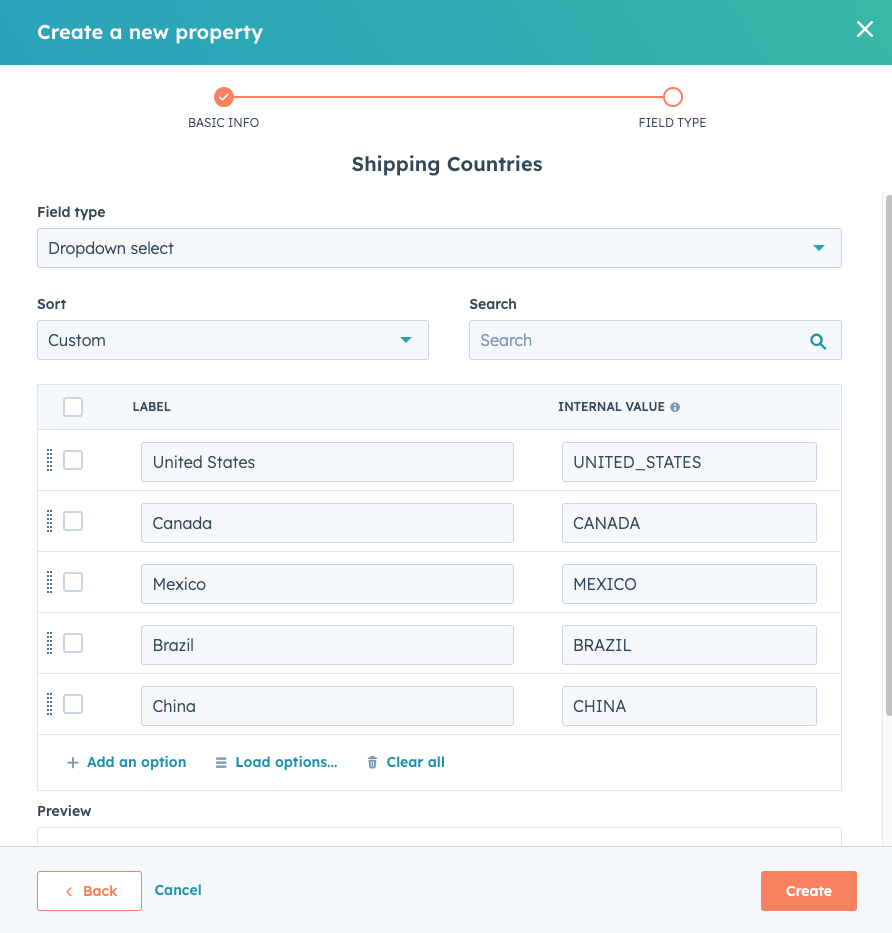
- Preview then Create: Preview your property at the bottom to ensure it appears the way you want it and then click “Create.”
Adding Custom Properties to Your Deal Form
Now that you have created your custom properties, you can add them to your create deal form. Here’s how to do that:
- Return to the Deals Page: Go back to your deals page.
- Click “Create Deal”: In the top right corner, click “Create Deal.”
- Edit the Form: You will see an option in the top right of the create deal form that says, “Edit this form.” Click on it, and you’ll be taken to a page where you can customize the properties you see on all deal forms.
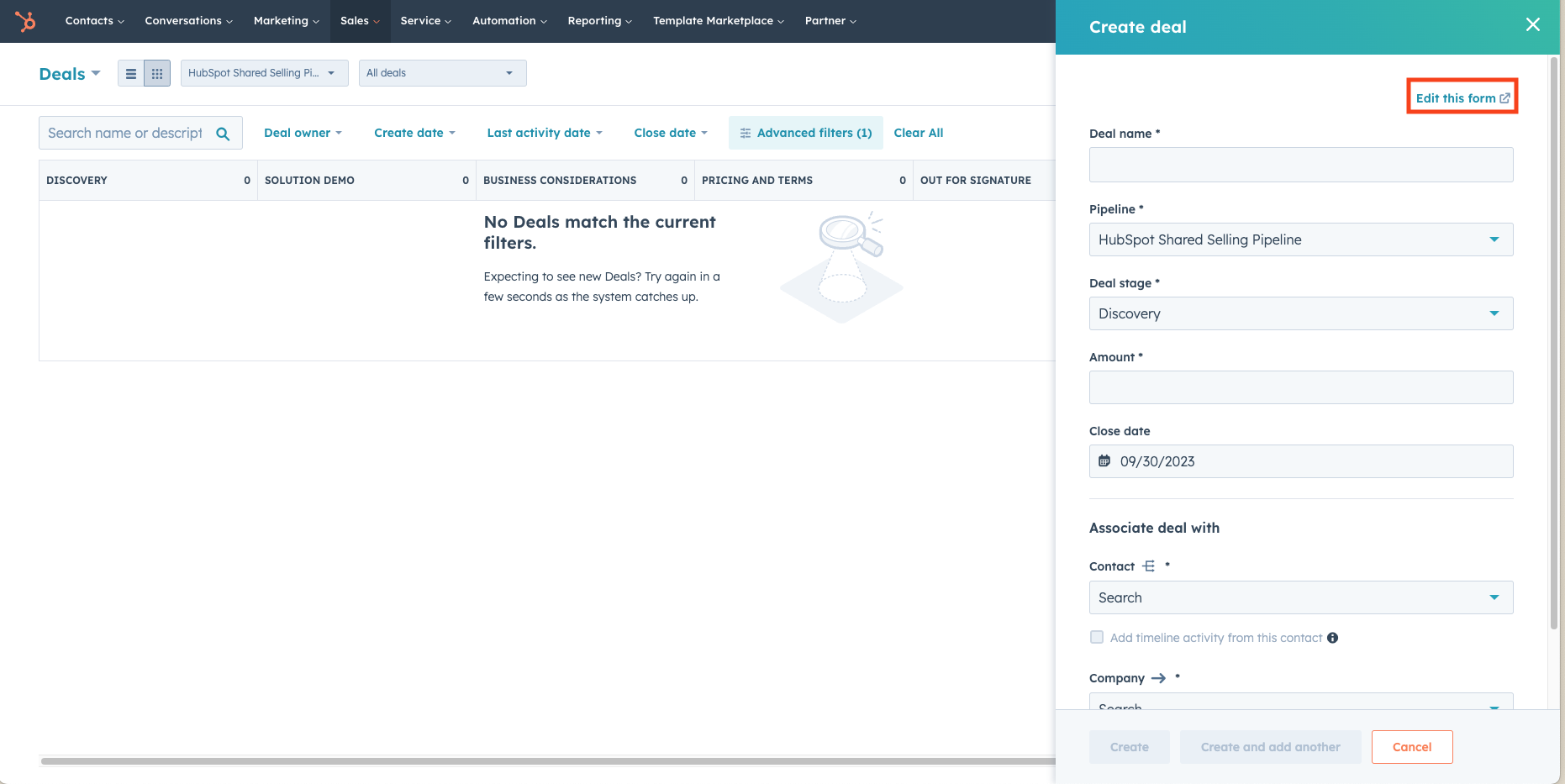
- Select “Add Properties”: To edit the properties that are visible on all deal forms, select “Add Properties.” You can search for a property by name or browse through different property groups to add them. The preview of the deal form is editable, allowing you to arrange properties in a specific order.
Adding Conditional Logic to Your Deal Form
Conditional logic allows you to add properties that become visible based on specific criteria. This feature is handy for showing certain properties only when they are relevant. Here’s how you can utilize conditional logic:
- Click “Conditional Logic” underneath “Add Properties”.
- Click “Add Logic.”
- Choose the controlling property (ex: Pipeline, Deal Owner, Deal Type, etc.).
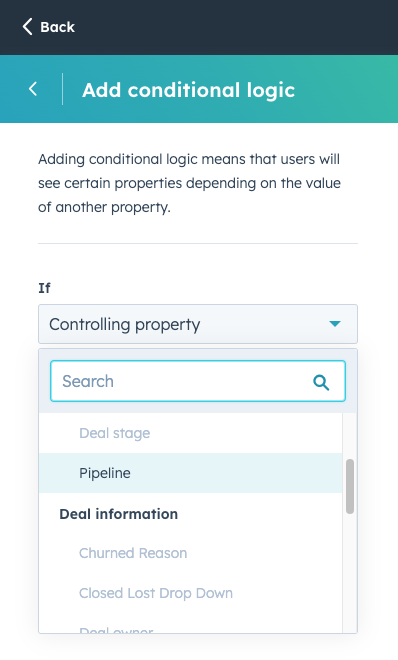
- Pick the value (ex: a specific pipeline).
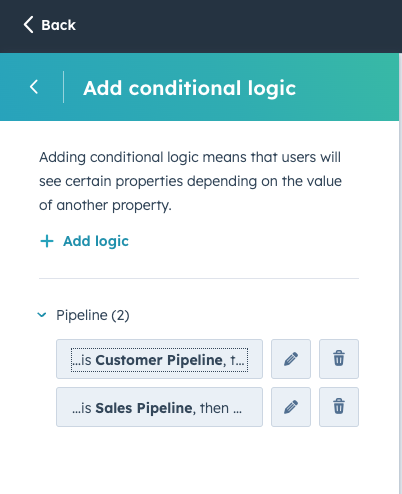
- Select the deal properties you want to display for that pipeline.
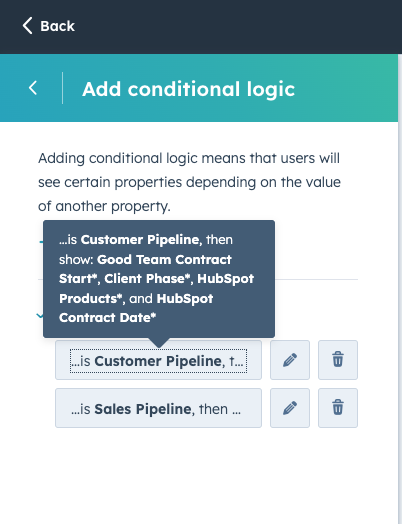
Conditional logic is a powerful feature that enables you to create deal forms tailored to specific scenarios. For example, you can show different properties based on the selected pipeline or deal owner, making your deal creation process more efficient.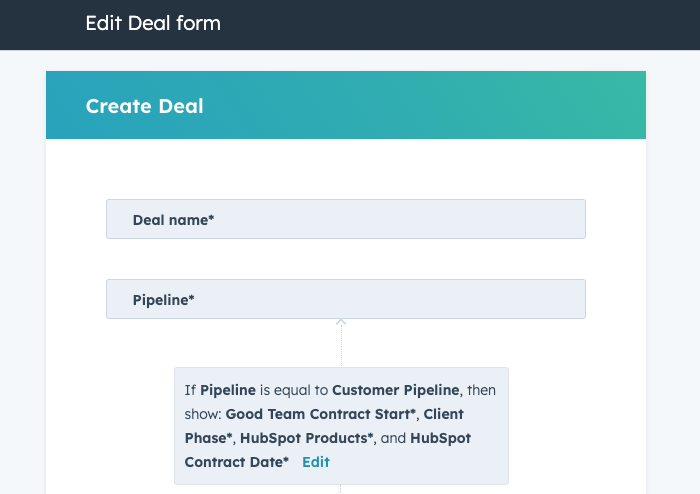
Note that conditional logic is available on Sales Hub Professional and Enterprise subscription levels. Still have questions? Read more about adding conditional logic to your deal forms here.
Adding Associations to Your Deal Form
Associating a new deal with relevant records is crucial for maintaining data accuracy and a complete sales history. The associations in HubSpot include:
– Company and Contact: You can associate a new deal with an existing company record and contact record in your HubSpot portal. This is vital for maintaining a smooth reporting process and organized records. These are also set as the defaults on a new create deal form. Should you choose to remove the option to associate a deal with one of these, you can also do this here.
– Tickets: If you are using the Service Hub, you can associate tickets with deals. This streamlines your support and sales efforts by connecting relevant customer interactions with deals.
– Line Items: If you have your product library in HubSpot, you can associate line items with deals. This feature simplifies order and product management by linking all related records together.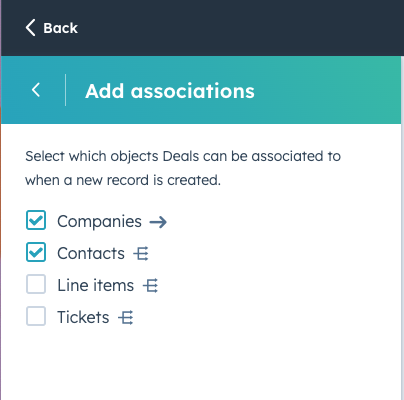
Customizing Your Deal Form for Better HubSpot Performance
Customizing your deal form in HubSpot is a powerful way to make the platform work better for your specific needs. By adding properties, setting conditional logic, and specifying record associations, you can create a more efficient, organized, and tailored experience within your HubSpot portal. Whether you are a sales professional or a business owner, customizing your deal form can streamline your sales pipeline, enhance data accuracy, and make the most of HubSpot’s capabilities. Start optimizing your HubSpot deal form today with custom properties or conditional logic and take your sales process to the next level.
If you need HubSpot Help, that’s what we do at Good Team. Take a look at some of our other HubSpot resources or take a look at our HubSpot Services.
Get Your Free DIY 40-Point HubSpot Audit with Videos!

