How to create a CTA in HubSpot
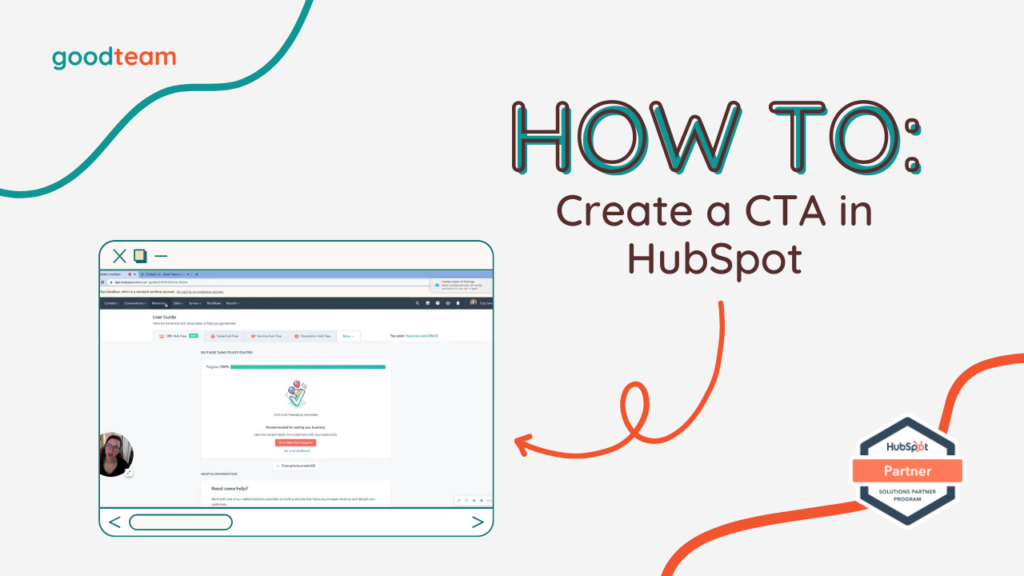
Written by
Good Team
Created on
March 8, 2024
How to create a CTA in HubSpot
Here are the steps to create a CTA in HubSpot
- Go to Marketing > Lead Capture > CTAs > Create CTA. Insert straightforward CTA language into the Button content textbox. Select a Button style and enter a Button color (if you have a WordPress website, make sure you create a cohesive button).
- Click Advanced options for more customization options like Button size, Button padding, and Custom CSS. After you fill in that information, click Next.
- Insert a CTA internal name that is very clear so you know exactly what the button is for. Select the URL redirect type, and enter the URL.
- You can select a Campaign, tracking all your marketing efforts for someone to take one specific action i.e., book a meeting, make a phone call, download an ebook, etc., or Create campaign. When you make a new asset, make sure it’s within that campaign so that whenever somebody makes an action or something works it is attributed to the correct campaign – this is important for reporting.
- After this, click Save.
That’s it! Now you know how to create a CTA in HubSpot!
What is Good Team?
Good Team is a HubSpot Partner Agency, as a Certified Solutions Partner with HubSpot we are committed to helping companies grow better. We do that in many ways: Management, Projects, Support, or Resources.
Fill out the form below to access our 40-point DIY HubSpot Audit with Videos!
Get Your Free DIY 40-Point HubSpot Audit with Videos!

