How to create a HubSpot chatbot for your sales team
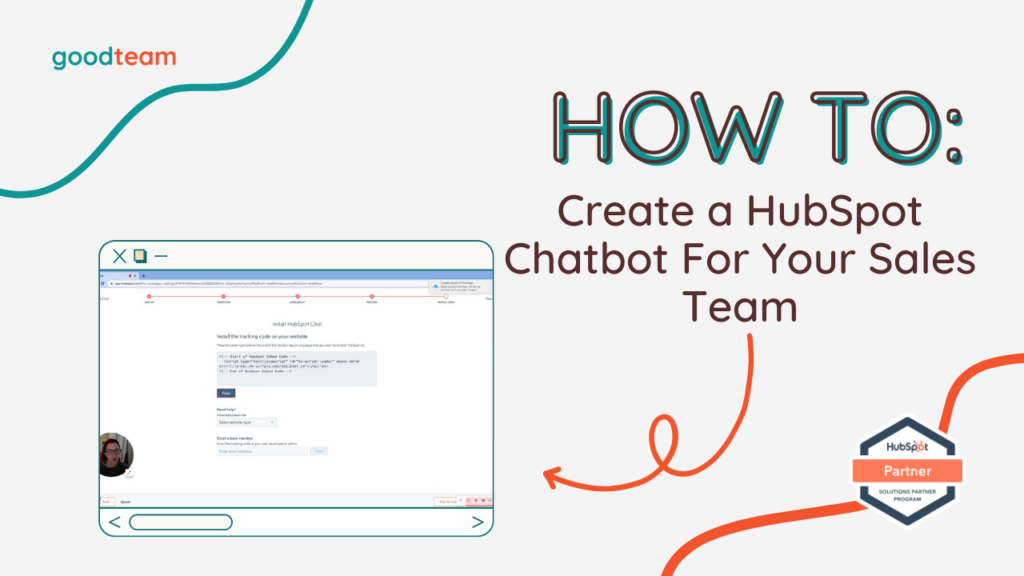
Written by
Good Team
Created on
March 1, 2024
How to Create a HubSpot Chatbot for Your Sales Team
Here are the steps to create a HubSpot chatbot for your sales team
- Go to Conversations > Chatflows > Create chatflow and select whether you want to add it to your Website or Facebook Messenger > Set up chat.
- Insert the correct color to make sure the chatbot matches your branding and click Next.
- Select the Chat heading, Write a welcome message and click Next.
- Choose your availability, set up an Away message and click Next.
- Preview the chatbot in Desktop, Tablet, and Mobile view then click Next.
- Click Copy to use the code to install HubSpot chat to your website.
That’s it! Now you know how to create a HubSpot chatbot for your sales team
What is Good Team?
Good Team is a HubSpot Partner Agency, as a Certified Solutions Partner with HubSpot we are committed to helping companies grow better. We do that in many ways: Management, Projects, Support, or Resources.
Fill out the form below to access our 40-point DIY HubSpot Audit with Videos!
Get Your Free DIY 40-Point HubSpot Audit with Videos!

