How to create UTM codes for Google Analytics
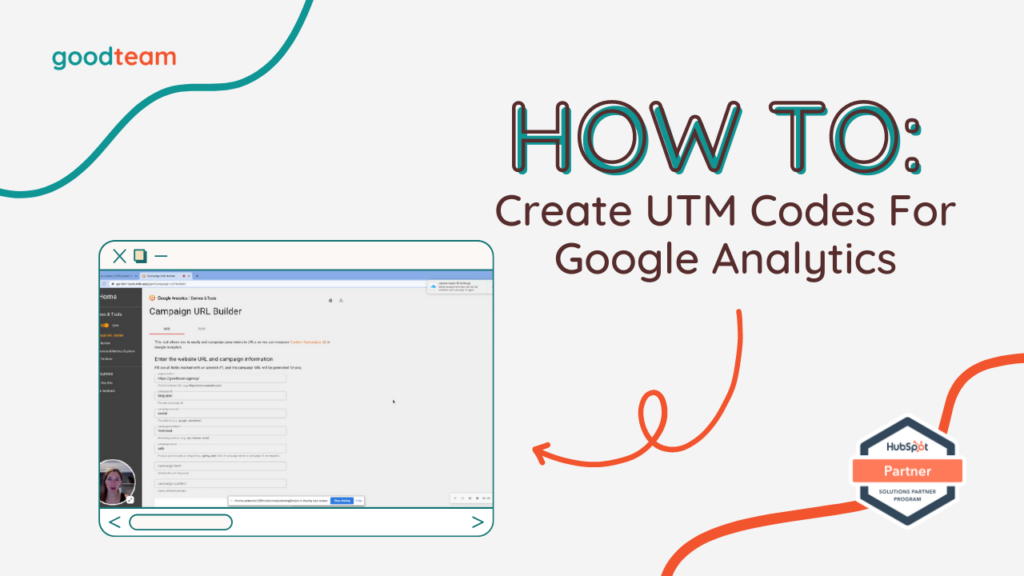
Written by
Frances Neese
Created on
May 19, 2023
How to create UTM codes for Google Analytics
Here are the steps to create UTM codes for Google Analytics:
- Google Analytics
- Search URL Builders
- Fill out a form on Campaign URL Builder
- Get the link on Shared generated campaign URL
That’s it! Now you know how to create UTM codes for Google Analytics!
What is Good Team?
Good Team is a HubSpot Partner Agency, as a Certified Solutions Partner with HubSpot we are committed to helping companies grow better. We do that in many ways: Management, Projects, Support, or Resources.
Fill out the form below to access our 40-point DIY HubSpot Audit with Videos!
Aren’t able to watch create UTM codes for Google Analytics? Read the Captions here:
Hey, I’m Adrienne
from good team.
And today we’re going
to learn how to build up
codes for Google Analytics.
So the reason you would
want to build up codes
is to track your efforts.
If you’re spending a
lot of time or money
on whatever you’re
doing, you want
to make sure that what
you’re doing is working,
or if it’s not working that way,
you can change your strategy
or make changes
to make it better,
especially if your
marketer for your company.
This is also a great way to
prove that what you’re doing
is worth your company
or client’s money.
So, yeah, so this
is code specifically
for Google Analytics to track.
So how you build them, you go
to Google analytics, UTM, code
builder.
I usually do just type in
New team code generator.
And there’s quite a few here.
I just like to use the Google
one neural filter here.
And then the first one here.
So that’s like it to that.
So the first.
Field here, you just type
in your domain or whatever.
If you have a
client or whatever.
You’re also if you’re
going to a landing page
or if you whatever the URL
is, just put that here.
The next one is these.
These are for you to identify
what you’re actually tracking.
So these allow you to
see in Google Analytics
that it was a blog post coming
from social media, specifically
Facebook, and that you’re
tracking maybe a sale or maybe
a discount code or something
that maybe you were tracking
for a limited time
and you wanted
to make sure that your
efforts are paying off.
So this is all for
you to actually track
in Google Analytics.
So after you fill those
out, you can come down
here, see the
generated url, so you
can see the source of social
media and Facebook campaign
sale.
And that is from a blog post.
And you can also
shorten your link.
Using Bentley.
I don’t think Bentley
is free forever.
I think there’s a
certain amount you can
use to just keep that in mind.
It’s also it’s
always a good idea
to shorten your link because
this is kind of scary if you
click on this giant link.
This one is a little bit
more, less amazing, and then
whatever you use.
So say that you’re using
this link or 10% discount
in your emails, you
would just use this link
instead of this one up here.
And then whenever somebody
clicks on that from the email
or from here’s a blog post,
you put it in your blog post.
Whenever somebody clicks
it on the blog post,
you can see how much traffic
is coming through when
that traffic spiked,
all that kind of stuff
in Google Analytics.
So it’s super helpful.
OK all right.
Thanks
Get Your Free DIY 40-Point HubSpot Audit with Videos!

