How to Edit Deal Pipelines in HubSpot
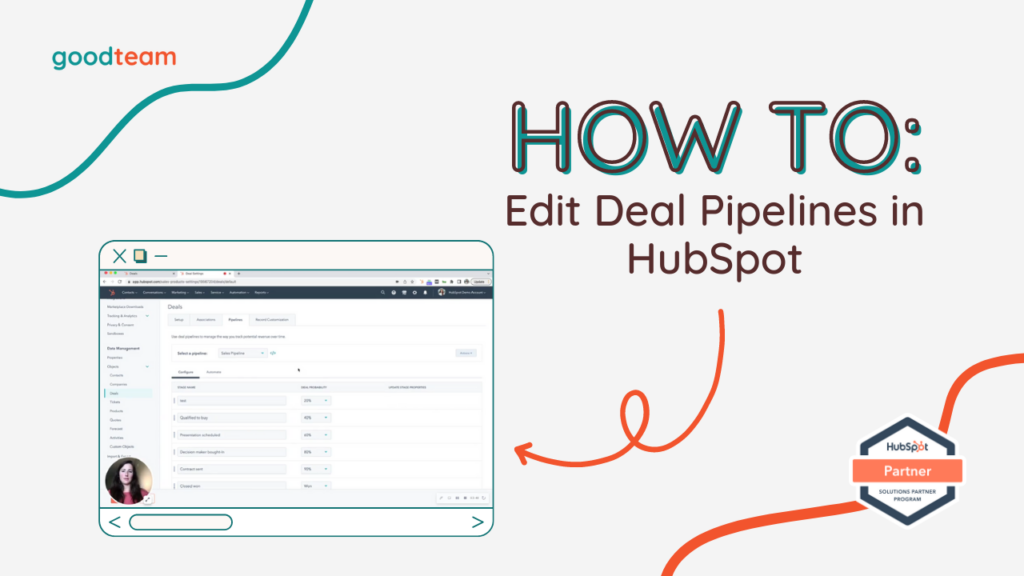
Written by
Good Team
Created on
February 2, 2024
How to Edit Deal Pipelines in HubSpot
Here are the steps to Edit Deal Pipelines in HubSpot:
- To edit the pipeline column in your sales pipeline.
- To view the pipeline columns, navigate to Sales > Deals and select the Grid view option in the top left hand corner of the page next to the Test button.
- To edit one of these columns, click the dropdown menu beside the Grid view button and click Edit pipelines.
- Another way to edit one of these columns is to click the Gear button in the top menu, scroll down to Data management and click Deals > Pipelines > Configure.
- To add a pipeline here, click on the dropdown menu beside Select a pipeline and click Create pipeline.
- To edit or rename the default Stage Names here, you just delete the pre-populated Stage name and insert the new name in one of the text boxes.
- To add a new stage to the pipeline, click + Add a deal stage.
- If you have any deal properties that are associated with the stages they will pop up in the Update stage properties section. If you click Edit properties, HubSpot will bring you to a page where you can create and edit deal properties. Another way to edit one of these columns is to click the Gear button in the top menu, scroll down to Data management and click Deals > Pipelines > Configure.
- Set up automations here based on the pipelines by clicking the Automate tab to the right of Configure.
- To create a simplified workflow in the deal stage columns, click + Create workflow.
That’s it! Now you know how to Edit Deal Pipelines in HubSpot!
What is Good Team?
Good Team is a HubSpot Partner Agency, as a Certified Solutions Partner with HubSpot we are committed to helping companies grow better. We do that in many ways: Management, Projects, Support, or Resources.
Fill out the form below to access our 40-point DIY HubSpot Audit with Videos!
Get Your Free DIY 40-Point HubSpot Audit with Videos!

