How to easily create a pop-up form in HubSpot
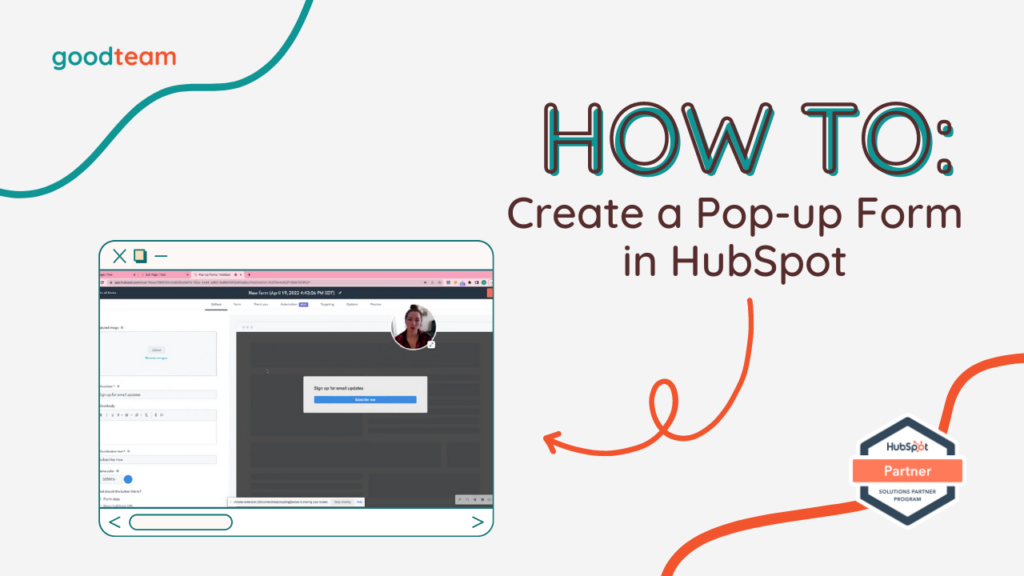
Written by
Good Team
Created on
February 9, 2024
How to easily create a pop-up form in HubSpot
Here are the steps to easily create a pop-up form in HubSpot:
- Say you want to have a pop-up form for an ebook and you want people to download it in exchange for information.
- Access by navigating to Marketing > Lead Capture > Forms > Create form > Pop-up box > Next
- Fill out the required information in the Callout tab:
- To insert a cover photo, click Upload or Browse images in Featured image section.
- To customize, insert a Callout text (“Download FREE Ebook”) with Callout body to describe your ebook (“Download 25 tips on inbound marketing”) and the Callout button text (“Download”). Enter a custom Theme color, and click Form step to link the button to a form.
- Click Form and fill out the required information:
- To customize, insert Form body (“Fill out this form to receive FREE Ebook”), click + Add another form field and Select a field, insert Form button text (“Download”), select an appropriate Notice and consent option, and turn the CAPTCHA on to prevent Spam.
- Click Thank you and fill out the required information:
- To customize the thank you form, insert a Thank you message, Add a button with Button text, select the option to link the button to a File download (your PDF), and press Browse files to insert your PDF.
- If you want to automate a workflow to send a message when someone submits your form, click Automation > Create this workflow under Send an email after form submission.
- Click the Targeting tab to customize when and where you want the pop-up to appear.
- Customize which pages include the pop-up or which pages hide the pop-up. Customize when your pop-up appears under Visitor information and behavior > Add filter group once you have selected those filters. Then, select Trigger options.
- Click the Options tab for detailed customizations like Scheduling, Small screen sizes, etc.
- After you fill in all the required information, click the Preview tab to test your pop-up in Desktop, Tablet and Mobile view.
- When you are ready for your pop-up to go live, name it and click Publish.
That’s it! Now you know how to easily create a pop-up form in HubSpot!
What is Good Team?
Good Team is a HubSpot Partner Agency, as a Certified Solutions Partner with HubSpot we are committed to helping companies grow better. We do that in many ways: Management, Projects, Support, or Resources.
Fill out the form below to access our 40-point DIY HubSpot Audit with Videos!
Get Your Free DIY 40-Point HubSpot Audit with Videos!

