How to create an email template in HubSpot
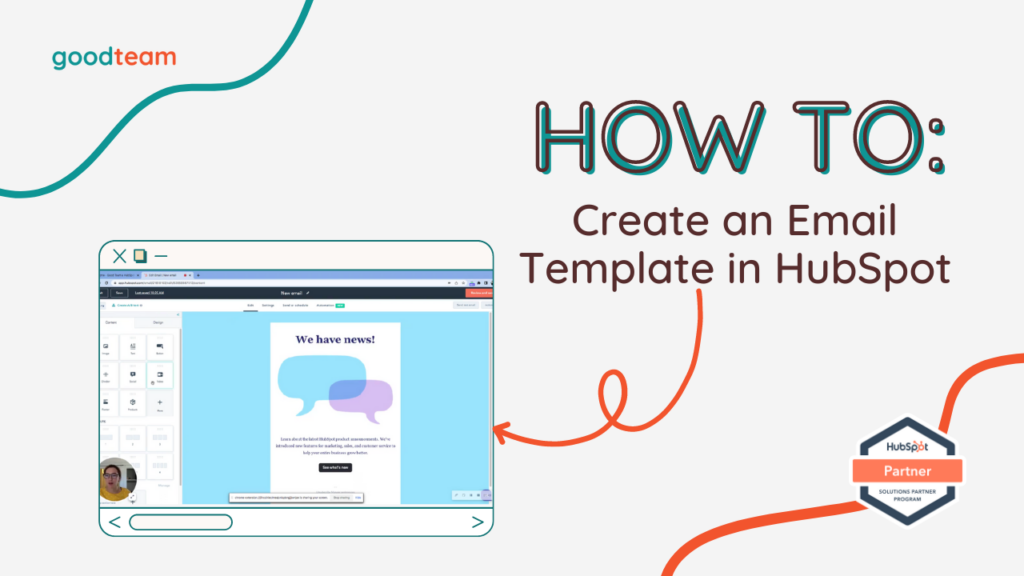
Written by
Good Team
Created on
February 23, 2024
How to Create an Email Template in HubSpot
Here are the steps to create an email template in HubSpot:
- Go to Marketing > Email > Create email and choose between Regular, Automated, and Blog/RSS email types. Select an email template.
- On the Edit email page, you can build a landing page.
- Customize and edit your email template by dragging and dropping content items from the Content panel onto your email.
- If you want the design to match your brand, click Design beside the Content tab > Background color > Simple > Edit which will take you to the Account Settings > Account Defaults > Branding page in your HubSpot settings. From here, you can change your entire brand and make your Brand Kit, which should automatically ingest in your email template.
- To personalize your emails, click Personalize and add a personalization token to your email (like “First name”).
- When you have the email looking exactly how you want it, click the Settings tab at the top of the page to set the From name and address, Subject line, Preview text, etc.
- If you want to send or schedule the email, click Send or Schedule next to Settings.
- Set which Recipients to send and not send the scheduled email to, as well as Send email settings.
- Then, click Automation to set up automations for this email.
- Choose whether you want an automation to Add contacts to a list or you can Create your own simple workflow by selecting Create this workflow.
- When you have finished editing the email, click Review and publish.
That’s it! Now you know how to create an email template in HubSpot!
What is Good Team?
Good Team is a HubSpot Partner Agency, as a Certified Solutions Partner with HubSpot we are committed to helping companies grow better. We do that in many ways: Management, Projects, Support, or Resources.
Fill out the form below to access our 40-point DIY HubSpot Audit with Videos!
Get Your Free DIY 40-Point HubSpot Audit with Videos!

