How to Create Emails in HubSpot
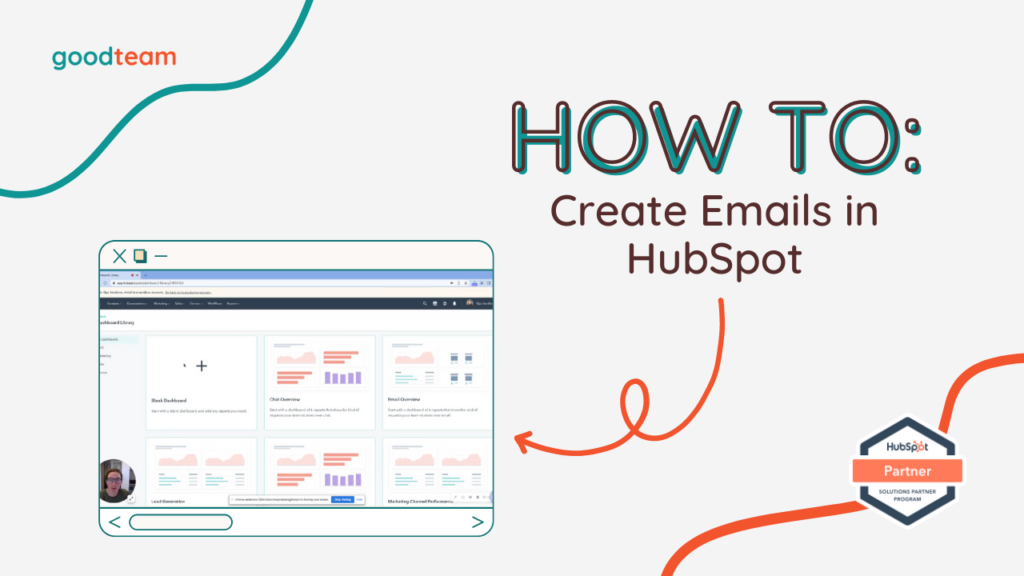
Written by
Good Team
Created on
February 16, 2024
How to Create Emails in HubSpot
Here are the steps to Create Emails in HubSpot:
- Go to Marketing > Email > Create email and choose between Regular, Automated, and Blog/RSS email types. Select an email template.
- On the Edit email page, you can customize and edit your email template by dragging and dropping content items from the Content panel onto your email.
- To remove or edit an existing piece of default content in the email template you selected, hover over the item or section you want to edit and press Trash, Edit, Clone, or More buttons.
- To add/remove or edit text, click on the text in the email template to edit it there.
- To customize the button in your email template, click on it and change the settings in the panel to the left of the page.
- To add an image, drag and drop the Image box into your email template. Click Upload if you have an existing image to use or you can Browse images. Once you have selected your image, click Add image.
- To undo or redo an action, click Undo or Redo buttons in the top left hand corner.
- Click on the Design tab where you can customize the design of your Template, Text styles, Buttons, and Dividers.
- When you have the email looking exactly how you want it, click the Settings tab at the top of the page to set the From name and address, Subject line, Preview text, etc.
- If you want to send or schedule the email, click Send or Schedule next to Settings.
- Set which Recipients to send and not send the scheduled email to, as well as Send email settings.
- Then, click Automation to set up automations for this email.
- Choose whether you want an automation to Add contacts to a list or you can Create your own simple workflow by selecting Create this workflow.
- When you have finished editing the email, click Review and publish.
That’s it! Now you know how to Create Emails in HubSpot!
What is Good Team?
Good Team is a HubSpot Partner Agency, as a Certified Solutions Partner with HubSpot we are committed to helping companies grow better. We do that in many ways: Management, Projects, Support, or Resources.
Fill out the form below to access our 40-point DIY HubSpot Audit with Videos!
Get Your Free DIY 40-Point HubSpot Audit with Videos!

