Importing Marketing and Opt-Out Lists to HubSpot
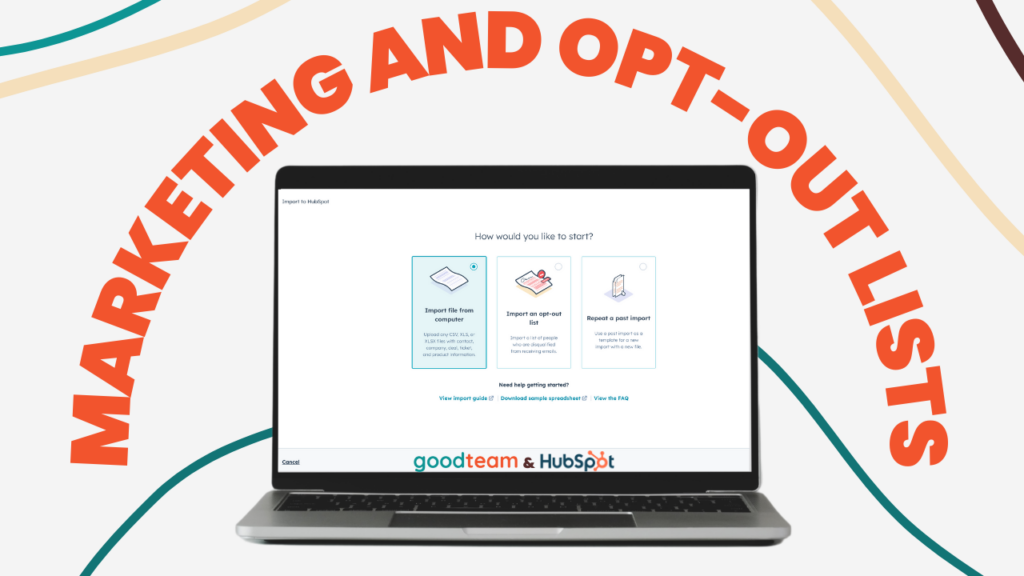
Written by
Ellie Pavlichek
Created on
August 25, 2023
Importing Marketing and Opt-Out Lists to HubSpot
I’m back, and I have been hard at work learning how to HubSpot. This time, my focus was on learning how to import marketing and opt-out lists to our portal. Initially, the idea of uploading lists seemed daunting, but once I got the hang of it, I realized it’s actually quite intuitive and easy.
Importing a Marketing List
To begin, I navigated to our HubSpot portal to review the available Contact Properties. These can be found by clicking on “Contacts” in the Navigation Bar and observing the Column headers. Any other properties that aren’t visible in these headers can be accessed by clicking the “edit columns” button on the right. The typical properties you’ll need to import are First Name, Last Name, Email, Phone Number, Company Name, Street Address, City, State, and Postal Code. While creating custom properties is possible, I decided not to delve into that just yet. Baby steps! If you plan to upload a list with custom properties, make sure those properties are already in HubSpot before attempting the import.

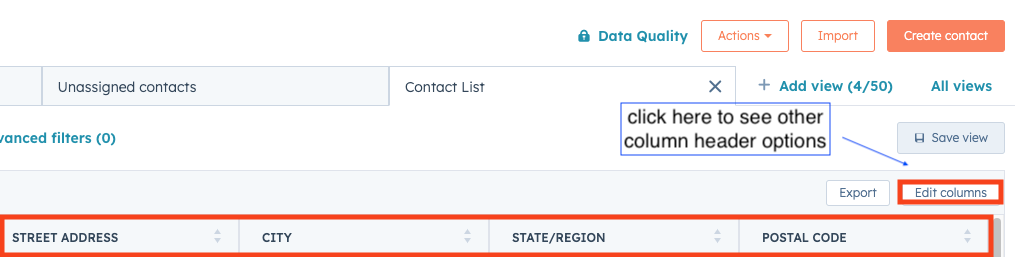
Once I verified the HubSpot properties, I moved on to the marketing contact list I wanted to import. I made sure that the column headers in this list matched the properties in HubSpot.
Tip: Ensure that First Names and Last Names are separated into different columns to avoid importing issues.

To successfully import contacts into HubSpot, each contact must have an associated email address. I took the opportunity to review the data and made sure all the contacts had valid email addresses and that all other fields looked correct at a glance. HubSpot will help catch any glaring mistakes during the next step. Once the file was cleaned up, I saved it as a .csv file.
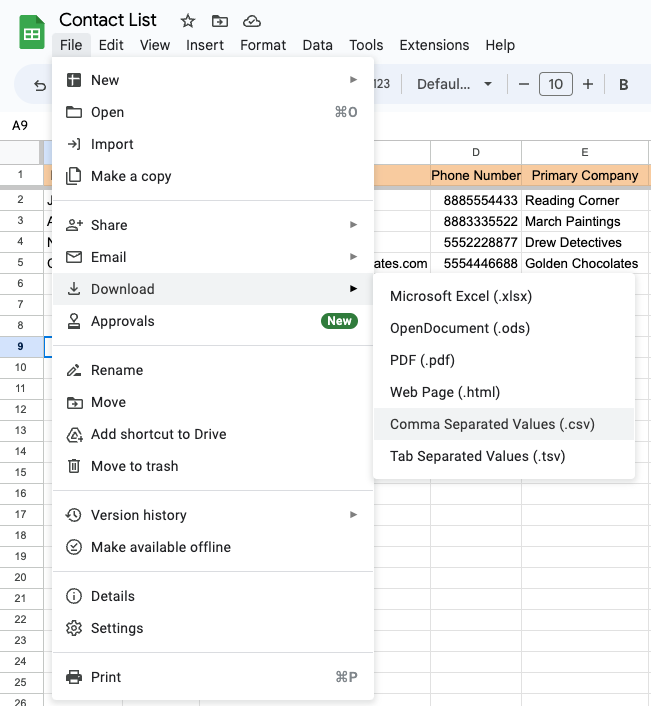
Now, it’s time for the big moment! I returned to the Contacts page in HubSpot and clicked on the “Import” button in the top right corner. This opened two options, and I chose “Start an Import” since I was importing a list and not syncing with an app. Next, I had to choose whether to “Import file from computer” or “Import an opt-out list.” Since I wasn’t repeating any past imports, I opted for “import file from computer.” I had another list that needed to be imported as an opt-out list, as those contacts had either unsubscribed or their emails had bounced. I planned to deal with that list next.

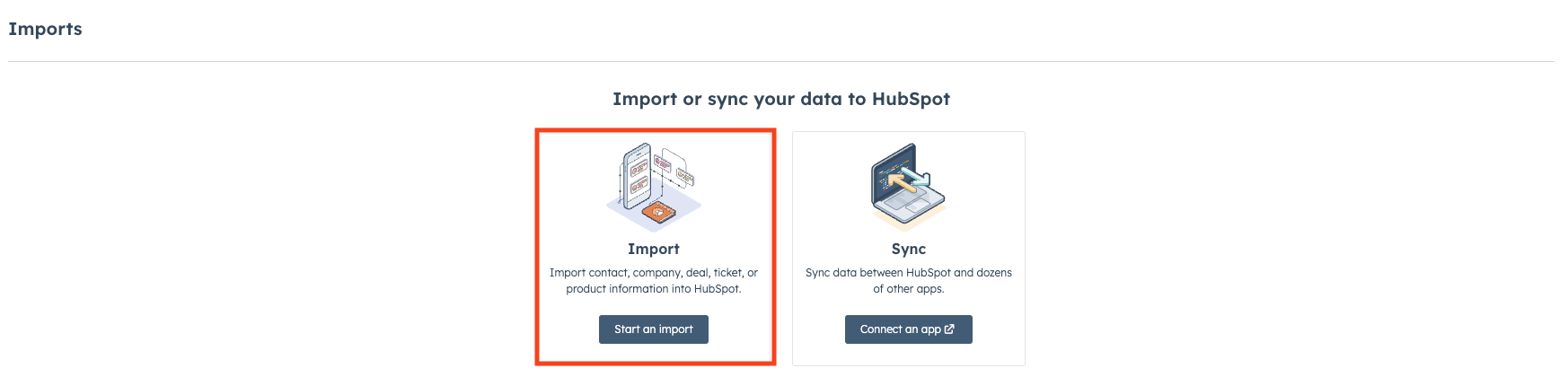
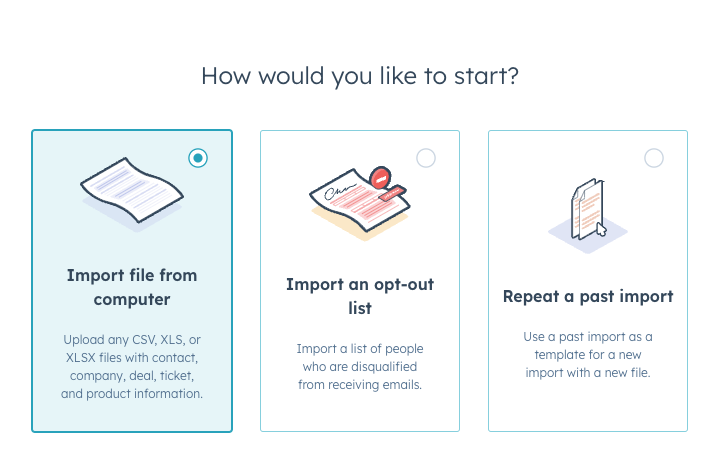
HubSpot offers various import options, such as multiple file importing as well as importing multiple objects (contacts, deals, companies). For this import, I selected one file and the “Contacts” object. If you have activities connected to the object being imported, such as calls or tasks, you can choose to import those along with the object. I am positive these multi-file and multi-import options open up new worlds, but for now I’m a one file and one object at a time kind of gal and I plan to stay that way to keep myself organized. I think that would be a whole different “Ellie Learns HubSpot” moment to ensure I did that well.
Uploading the file was straightforward. In the dropdown below the upload box, I chose “Create and Update Contacts” to prevent any duplicate contacts from being created and to update existing records. I selected English as the Column Headers Language, and it was time to import.
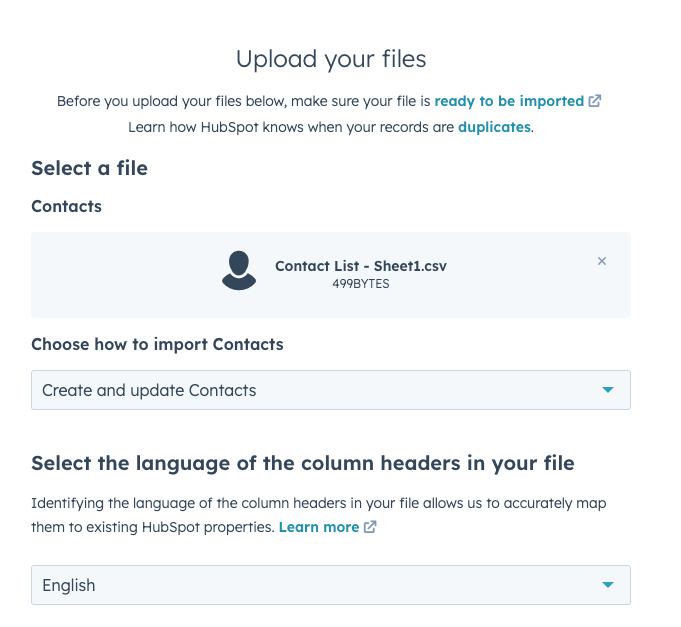
As I mentioned earlier, HubSpot helps in checking for errors during the mapping process. It matches the properties from the column headers to the properties in HubSpot. This is why verifying the existence of properties beforehand is crucial.
There are three indicators on the mapping screen:
- Green ✅ – Everything is good to go! No errors detected in the first 100 rows.
- Gray ☑️ – The first 3 rows are empty, and it’s unable to check for errors.
- Yellow ❗ – Certain errors were detected within the first 100 rows.
To address any errors, hover over the Yellow ❗ and click “fix import errors.” A side screen will appear on the right, displaying the errors. In my case, I had to add missing properties. The system provided the missing options, and I added them to the bottom of the column. After confirming that there were no blank lines, I saved the changes, and the Yellow ❗ turned into a Green ✅.

Once I ensured everything was mapped correctly, I clicked “Next” to move on to the final steps. I named the file and checked the box to create a list of this import. I also confirmed that the contacts were expecting to hear from us, as these are genuine subscribers. The last box is for marketing contacts, which is necessary if we want to email this list of contacts. I set them as marketing contacts and completed the import process by clicking the “Import” button. I then waited for the notification confirming that the job was complete.
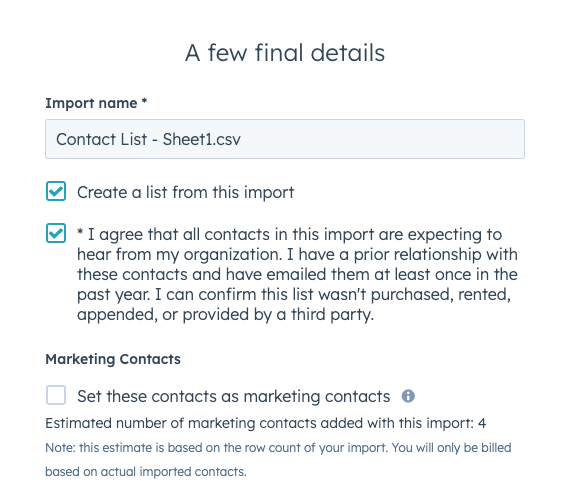
Importing an Opt-Out List
Importing an opt-out list is even easier than importing a regular contact list. The process is quite similar; you click on “Import” in the top right corner of the Contacts page, then choose “Import an opt-out list.” After uploading the file, you simply select the column header containing the emails, confirm the number of contacts on the list, and click “Finish.”
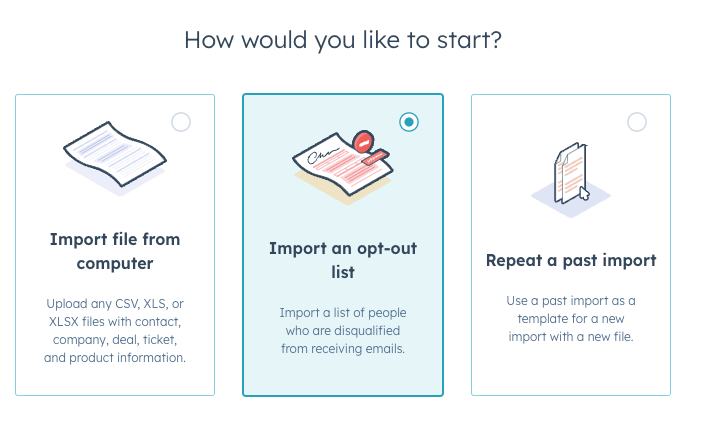
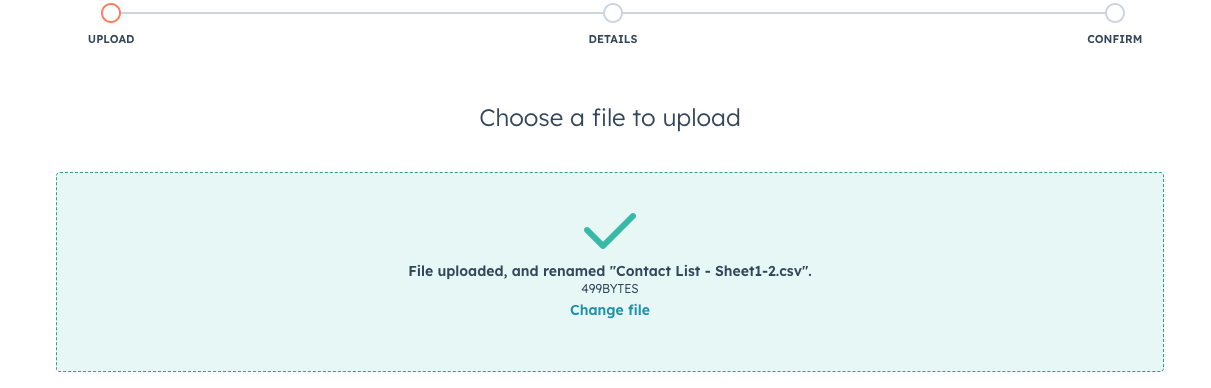
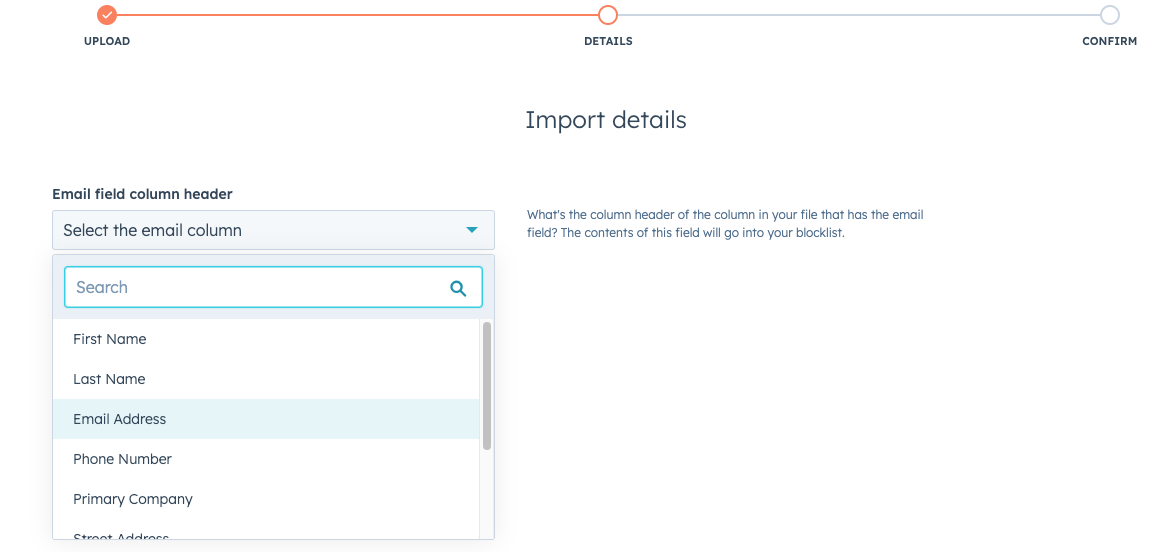
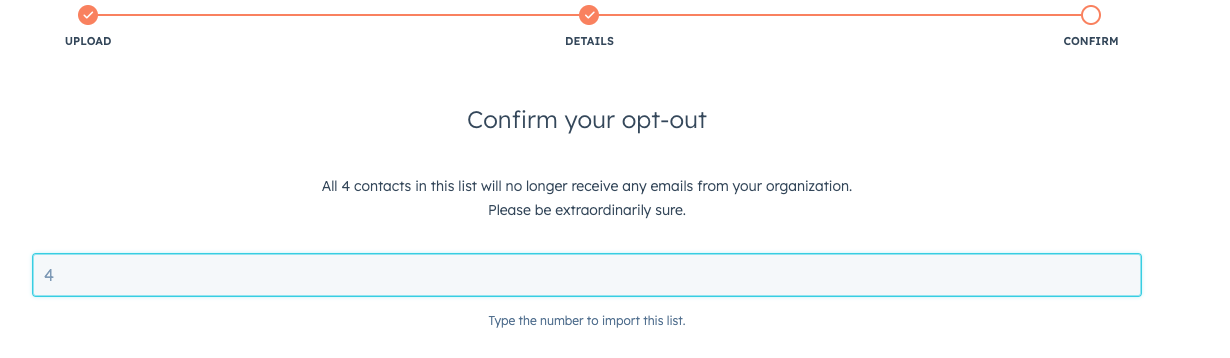
When you import a marketing list or opt-out list, you are creating a static list. That list does not change, and the contacts within that list will remain the same. Another type of list you can create in HubSpot is an active list. These lists allow contacts to enter the list or leave the list based on certain filters or conditions. If you want to learn more about the difference between static lists and active lists, check out this video.
While this explanation may not cover all types of list imports into HubSpot, I hope it proves helpful in your journey and you find success in importing your own marketing and opt-out lists. Trying to learn everything at once can be overwhelming and may lead to mistakes. Personally, I find it more valuable to focus on mastering one aspect and then building upon that experience. Who knows, maybe soon you’ll find me uploading multiple lists with multiple objects! We’ll just have to wait and see as I continue my HubSpot journey.
If you need HubSpot Help, that’s what we do at Good Team. Take a look at some of our other HubSpot resources or take a look at our HubSpot Services.
Get Your Free DIY 40-Point HubSpot Audit with Videos!

