How to Add or Remove Someone from a Form in HubSpot
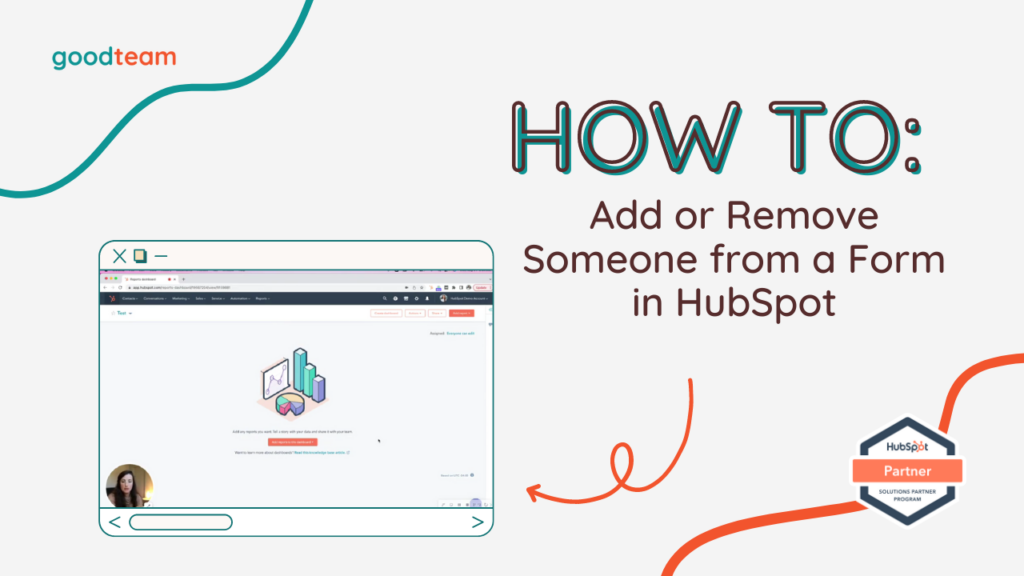
Written by
Good Team
Created on
April 10, 2024
How to Add or Remove Someone from a Form in HubSpot
Here are the steps to Add or Remove Someone from a Form in HubSpot
- Go to Marketing > Lead Capture > Forms and either click on the form or the Edit button on the form, which will bring you to the editor.
- Go to Options.
- Scroll to find the “Send submission notifications to.” Here you can insert or delete a contact to add or remove them from receiving those form submission notifications
- When you are finished, click Update > Publish.
That’s it! Now you know how to Add or Remove Someone from a Form in HubSpot
What is Good Team?
Good Team is a HubSpot Partner Agency, as a Certified Solutions Partner with HubSpot we are committed to helping companies grow better. We do that in many ways: Management, Projects, Support, or Resources.
Fill out the form below to access our 40-point DIY HubSpot Audit with Videos!
Get Your Free DIY 40-Point HubSpot Audit with Videos!

