How to Build a Custom Report in HubSpot
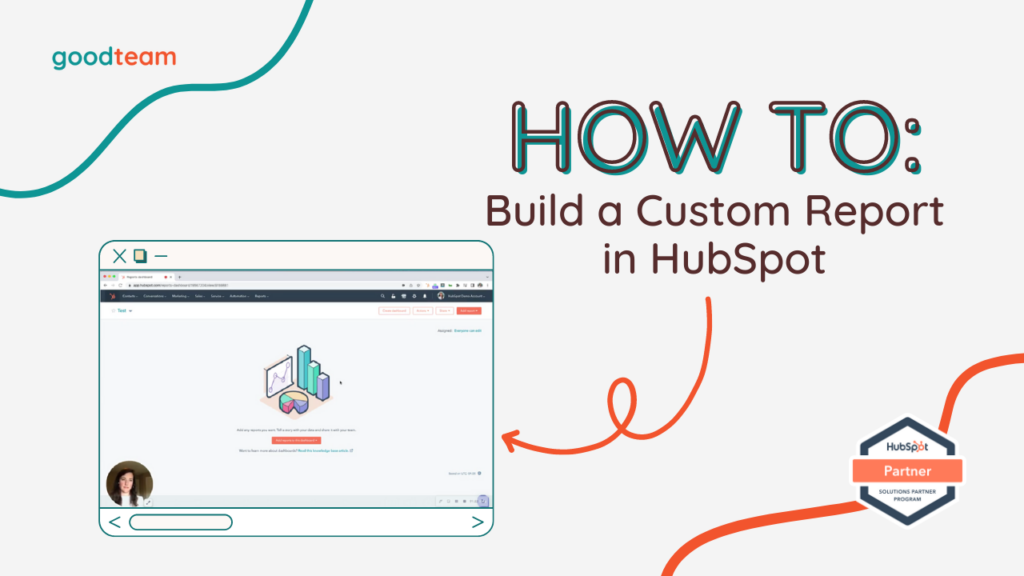
Written by
Good Team
Created on
March 22, 2024
How to Build a Custom Report in HubSpot
Here are the steps to Build a Custom Report in HubSpot
- Go to Reporting > Dashboards (if you have not created a Dashboard in HubSpot, this page will look like a list of templates that you can pull from). HubSpot Info: Your Dashboard in HubSpot is an overall Report, but then within your Dashboard you have Reports. In this video, we’re creating Reports to put in the Dashboard. You can have many kinds of dashboards – for Marketing, Sales, Service or Web analytics. That’s how you are able to track.
- View your dashboards by clicking the dropdown heading beside the star in the top left corner of the Dashboards page. Within your Dashboard, you can build specific reports. Click Add reports to this dashboard and select whether you want to pull from reports you’ve created in the past, templates from the report library that HubSpot has created, or build out a new report.
- In this example, because this is a custom property, we’ll select Build a new report > then select which option you want to build a report on and choose an object. Click Next > Add Contact Property to the default selected properties list that you want to track.
- Click Filters (1) to set up filters for the data on your report. Add a Create date to the report (this is required). You can edit the create date by clicking the Create date button and editing it there. When you finish editing that, click Update date to return to the filters section.
- Then, click the Visualization tab to customize the look of your report. Drag the properties that you want to track into the Configure bar chart section.
- Once everything looks good, click Save. Name the report, add it to a dashboard and click Save and add.
That’s it! Now you know how to Build a Custom Report in HubSpot
What is Good Team?
Good Team is a HubSpot Partner Agency, as a Certified Solutions Partner with HubSpot we are committed to helping companies grow better. We do that in many ways: Management, Projects, Support, or Resources.
Fill out the form below to access our 40-point DIY HubSpot Audit with Videos!
Get Your Free DIY 40-Point HubSpot Audit with Videos!

