How to add live chat to your website in HubSpot
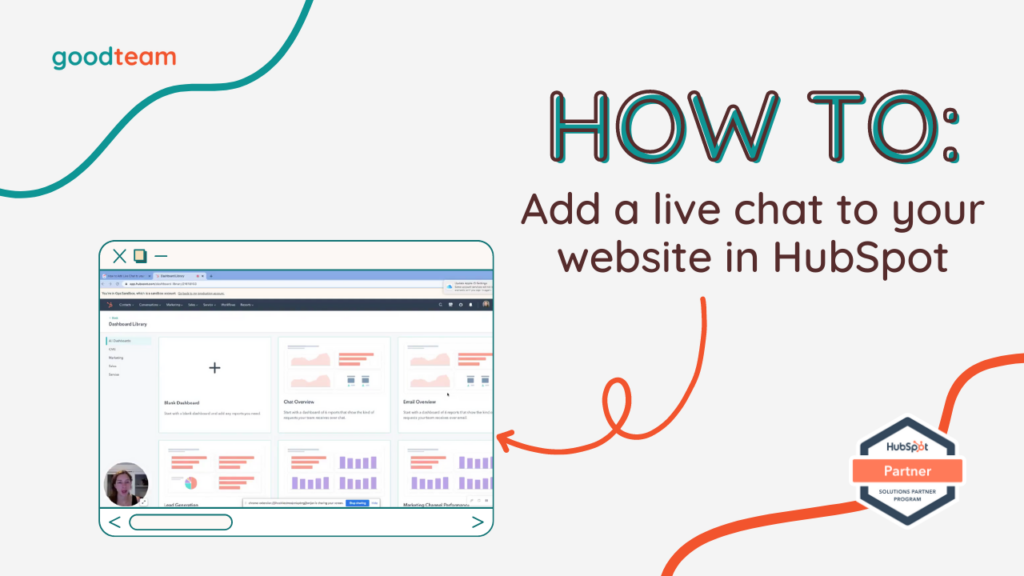
Written by
Good Team
Created on
March 29, 2024
How to add live chat to your website in HubSpot
Here are the steps to add a live chat to your website in HubSpot
- Go to Automations > Chatflows > Chat. If you haven’t created a live chat yet, go to Create chatflow then choose where you would like to add the chat and click Set up chat. If you have already created your live chat, click inbox settings and under the Channels tab, click Edit on your Chatflow channel, where there are a few more customization options available for you.
- Customize the colors of your chat under the Configure tab.
- Under Availability, customize when chat is available. Customize when you want the chat to pop up which can be based on a team member’s status or on a specific timeframe. Then, you can set the availability behavior of the chat, and make the messages customizable – either available, away or outside working hours – so visitors know when your team is available.
- You can preview your chat. When you’re done, click Tracking Code to get the tracking code to install on your website. Click Copy and select the website type. If you have a web developer and don’t know how to install it yourself, you can put their email in the Enter email address box and click Send.
That’s it! Now you know how to add a live chat to your website in HubSpot!
What is Good Team?
Good Team is a HubSpot Partner Agency, as a Certified Solutions Partner with HubSpot we are committed to helping companies grow better. We do that in many ways: Management, Projects, Support, or Resources.
Fill out the form below to access our 40-point DIY HubSpot Audit with Videos!
Get Your Free DIY 40-Point HubSpot Audit with Videos!

