How to Create an A/B Test in HubSpot
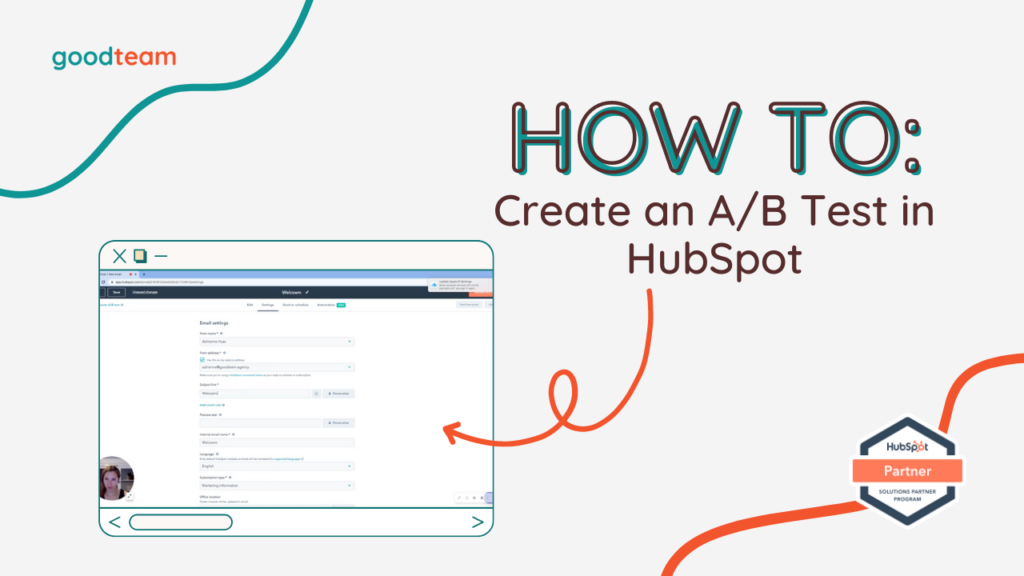
Written by
Good Team
Created on
May 10, 2024
How to Create an A/B Test in HubSpot
Marketing is all about data. And the best way to learn about that data and how it’s working for your marketing campaigns is to set up an A/B test in HubSpot. Without it, we are throwing money into a dark closet and hoping we will see some return.
Watch this video to learn how to set up an A/B Test in HubSpot.
Here are the steps to create an A/B test in HubSpot:
1. Navigate to Marketing > Marketing email and, if you haven’t created the email you are wanting to test then click Create email but otherwise, click on the email you want to test.
2. Under the Settings tab, write your subject line.
3. Then, click on Create A/B Test under the Edit tab to create a second email to test against your first email.
4. Fill in the information for your test: Name version A and B. Choose A/B distribution. Select a Winning metric, Test duration, and Fallback version. When you’re done, click Create test.
5. At the top of the Edit panel, there’s a dropdown where you can see two emails – version A and version B – and can manage those by clicking the Manage test button.
- Version A is the control email (like the control group) so you don’t want to make any changes to it, and then the test email is version B.
6. Click on version B. To test the subject lines, you won’t need/want to change anything in the email so go to Settings and edit the subject line. You can test some kind of personalized token or emoji.
- Studies show that if you have some kind of personalization token or emoji, emails do better but it’s always good to test. Especially if you’re a more serious company then emojis may not do as well as a company that may be more playful. It really just depends on what kind of emails you’re sending out
7. Save your email, and click Review and publish.
That’s it! Now you know how to A/B Test in HubSpot!
What is Good Team?
Good Team is a HubSpot Partner Agency, as a Certified Solutions Partner with HubSpot we are committed to helping companies grow better. We do that in many ways: Management, Projects, Support, or Resources.
Fill out the form below to access our 40-point DIY HubSpot Audit with Videos!
Get Your Free DIY 40-Point HubSpot Audit with Videos!

